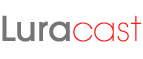So far, whenever in need of pixel accurate graphics in flash, I follow the following steps
1. Enable the snap to pixel option (if not enabled already)
2. Zoom in to see the pixel grid
3. Select Rectangle Tool
4. Select ‘No Color’ for Stroke
5. Draw Pixel Rectangles with the help of snap to pixel
The good news is, now we have a better and efficient way to do the same, thanks to Patrick Mineault and all who helped him, for making the pixel tools. With the help of JavaScript API, Patrick extended the IDE to provide 3 Pixel perfect tools named Pixel Line, Pixel Rectangle and Pixel Freehand.
Once installed you can find the ‘pixel line’ under the line tool, ‘pixel rectangle’ under the rectangle tool and ‘pixel freehand’ under pencil tool. All these tools draw only fills, no strokes
The pixel line tool draws a pixelated (aliased) line. This line will keep the same appearance when low quality is selected.
The pixel rectangle tool draws a rectangle with sides placed on whole pixels. The line around the rectangle is created using the stroke color but it is fill not stroke. Press shift to create a perfect square.
he pixel freehand tool allows free drawing of pixels. The stroke’s line thickness option is used for the pixel size, while the fill color is used for color. Pressing Shift or Ctrl will inhibit drawing, which is useful for making islands of dots in a single pass. Use the join points option to create intermediary lines between points. Note that due to the drawing algorithm, two steps are created in the history panel, one for even and one for odd scan lines.
You can download the Pixel tools as a Macromedia Exchange Manager(MXP) file from here